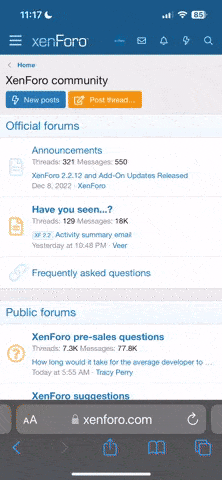Evening guys, do any of you have any idea how I can edit a gopro video , I just want to splice several small video clips together and add a good bit of music to it . I have the gopro editor programme but I just cant follow it :?
are there any nice easy editing links out there ? im not very good with computers so simpler the better c:
c:
thanks
are there any nice easy editing links out there ? im not very good with computers so simpler the better
thanks